Connecting PowerBI using Workspace API
The following instructions provide details on how to connect and import data using the Eratos Workspace API to load and display in PowerBI.
The following instructions provide details on how to connect and import data using the Eratos Workspace API to load and display in PowerBI.
Prerequisites:
- Access to PowerBI
- Access to the Eratos platform
Note: This tutorial can also be used to send Eratos data via API to other destinations if they are able to make API requests.
Generating access keys for the Eratos Platform:
Credentials are required to authenticate API calls. These are credentials that are in the form of a key and secret.
Steps:
- Log in to https://workspace.eratos.com
- Click to open the “Development” section
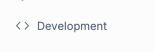
- Click “+ Create new key”
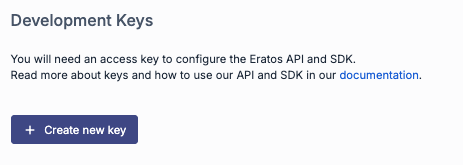
-
At the “Create an access key” prompt, enter a unique name for the key (e.g., powerbi) then click “Create key”
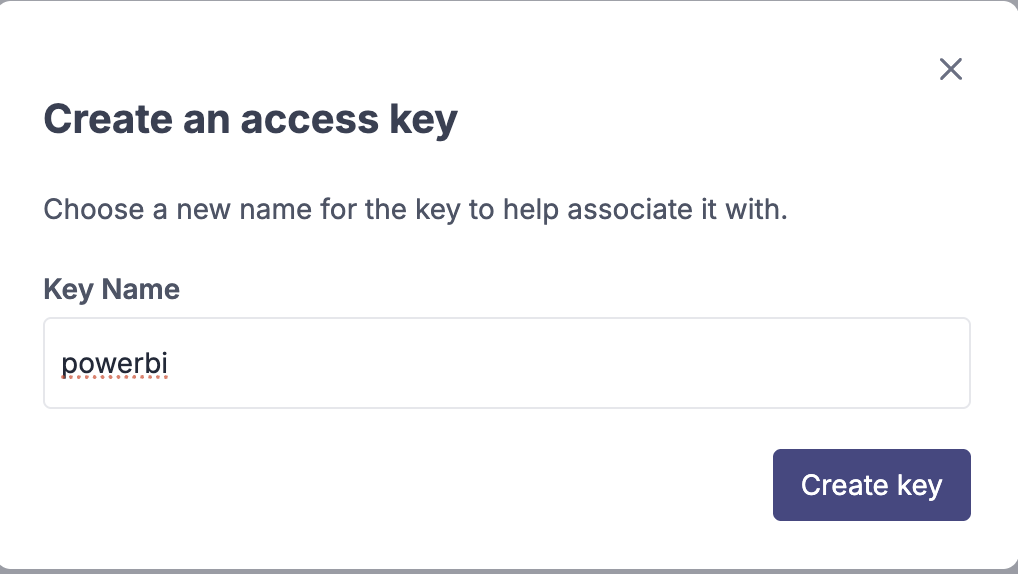
-
Store the generated keys somewhere safe on your computer either by manually copying the key and secret to a new text document for example, or by clicking the “Download .json file” option to download to a file. The .json file will be downloaded as a file named credentials.json and stored in your Downloads folder.
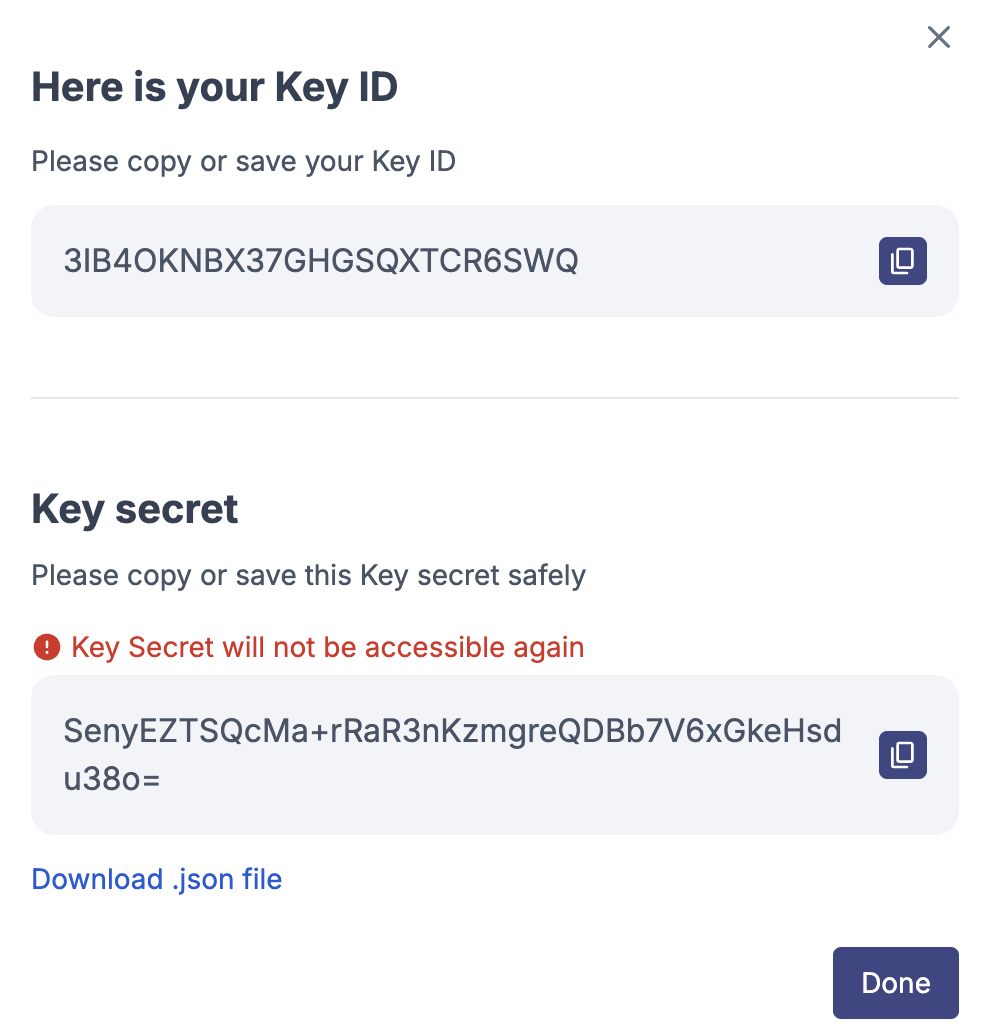
NOTE: If something goes wrong or the secret is not copied correctly for example, simply delete the key and try again following the steps above.
Important: Keys and secrets should be handled just as you would a username and password. If a key is no longer needed or has been accidentally shared, it is best practice to remove them from the system. Once deleted, the credentials are no longer valid and will result in an Access Denied error to any user or application that attempts to use them.
Example of how to remove a key from the dashboard:
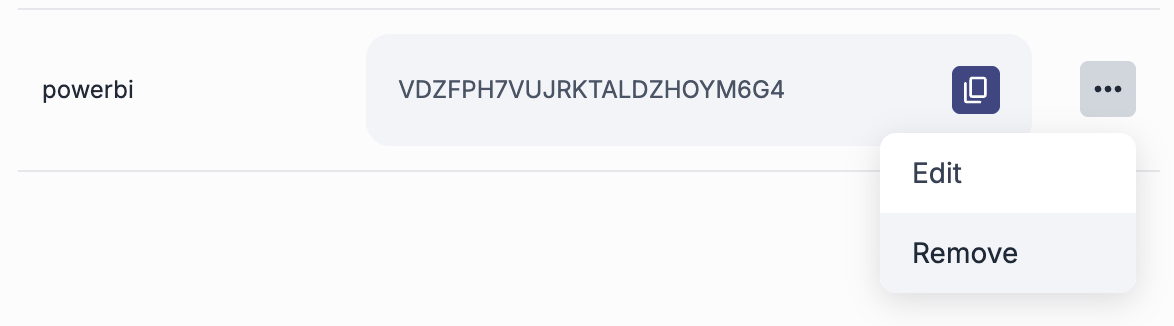
Workspace API
Workspace API is a developer endpoint that provides programmatic access to perform common tasks such as:
- Uploading and downloading files
- Managing metadata and resource ownership
- Search and discovery
- Simple geospatial operations
For the purposes of connecting to PowerBI, Workspace API will be used to download data using the https://api.eratos.com/api/workspace/v1/download endpoint.
Additional developer documentation can be found here: https://docs.eratos.com/reference/download_dataset_files_download_get
Preparing “PowerBI ready” download urls
A PowerBI ready download url can be constructed using the following format:
https://api.eratos.com/api/workspace/v1/download?datasetId={datasetId}&filename={filename}
Note: {datasetId} and {filename} in the above url are placeholders that need to be substituted using the steps below.
{datasetId}: a unique identifier (also known as an ERN) used to identify a dataset.
{filename}: the name of the file contained within a dataset.
Steps:
-
On your computer, create a new blank text file
a. This file will make it easier to edit and prepare the urls that will be copied into PowerBI. -
Copy and paste in the download url template: https://api.eratos.com/api/workspace/v1/download?datasetId={datasetId}&filename={filename}
-
Locate a Space that contains a dataset of interest using the Spaces menu on the left hand side (in our example, this “Test Space”)
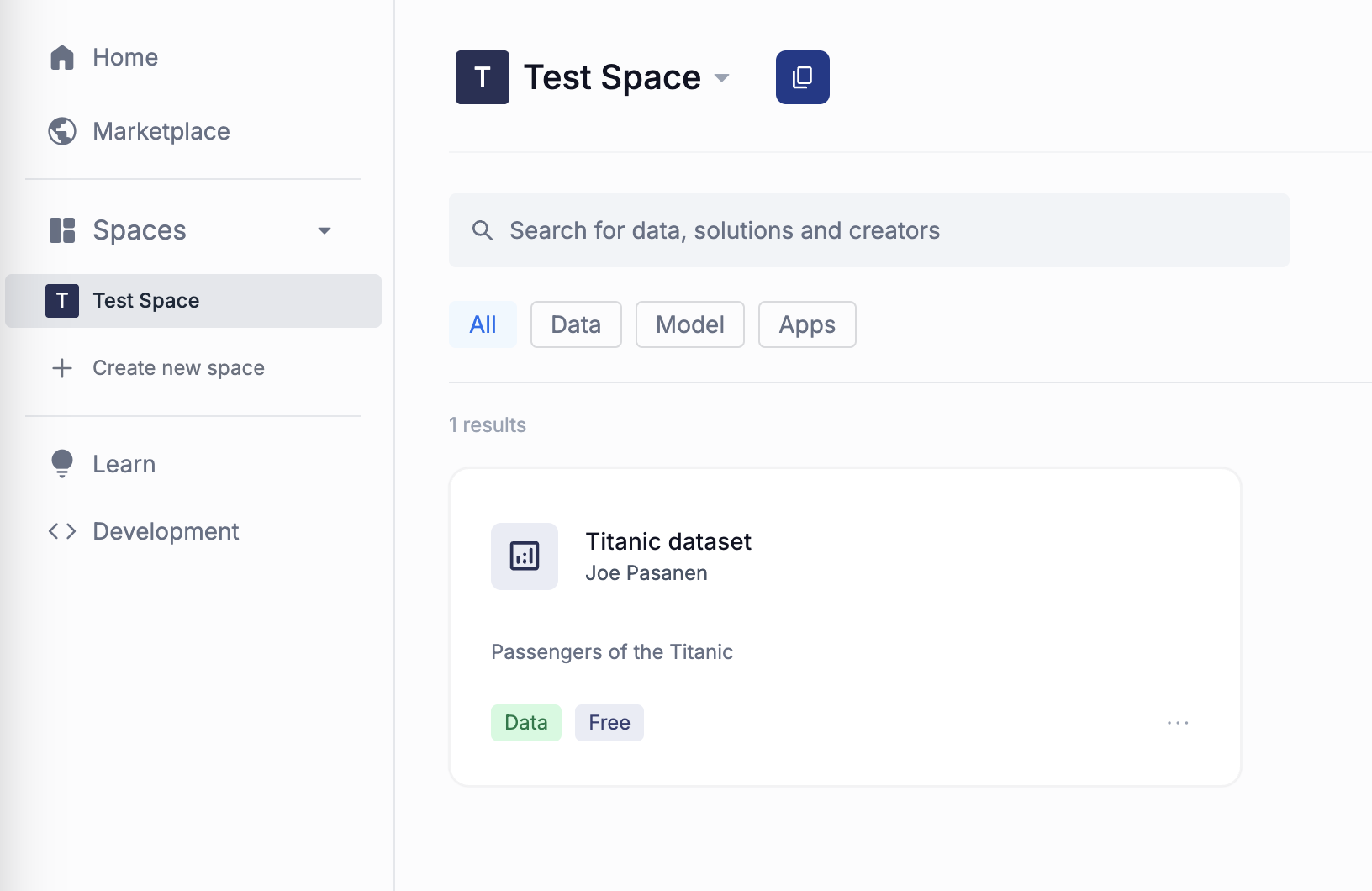
-
Open the dataset by clicking on it to view more detail (in our example below, this is the “Titantic dataset”)
-
Click the dropdown next to the “Manage” button and click “Copy ERN” to copy the datasetID.
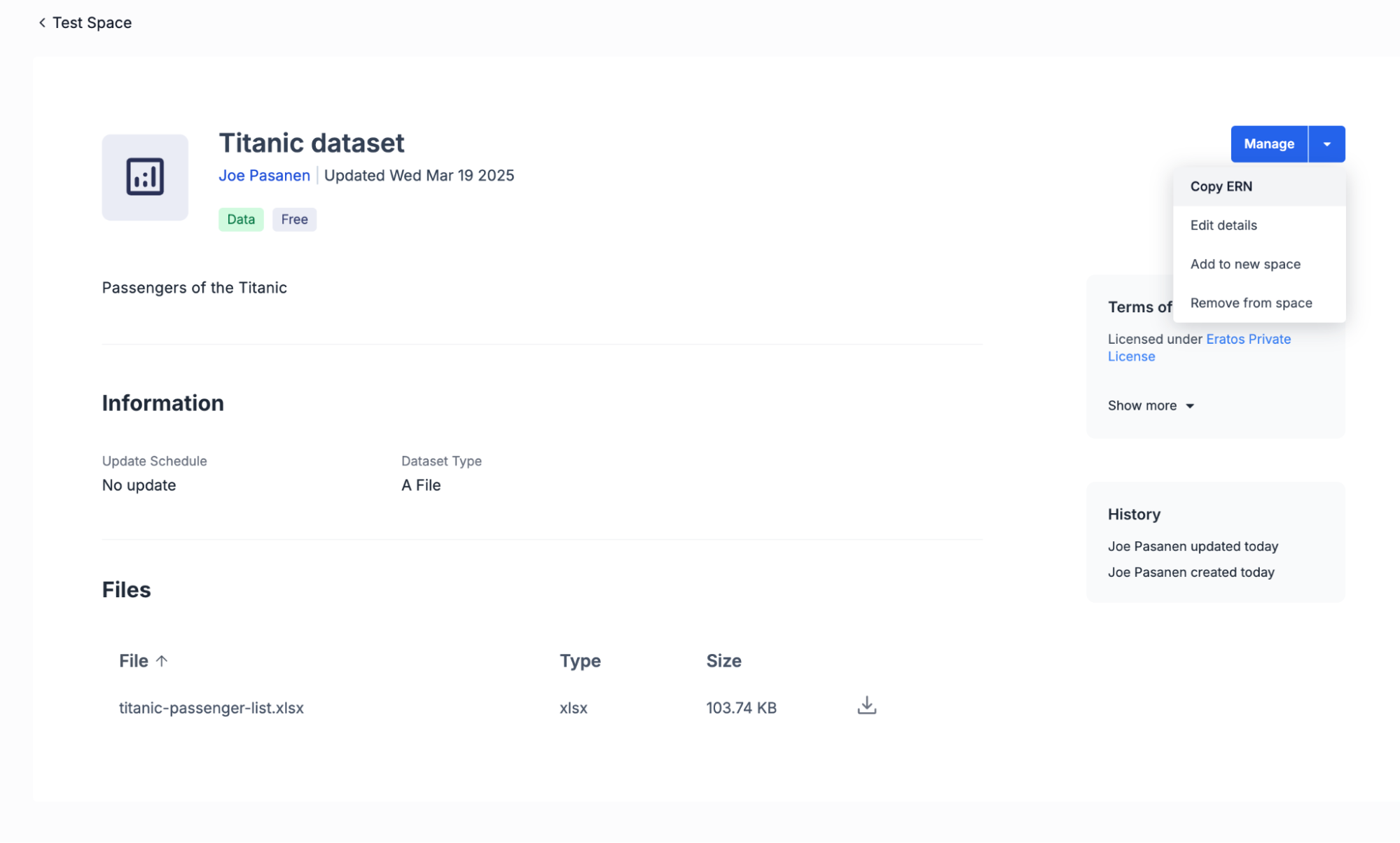
-
In a text editor, select {datasetId} placeholder in the url and replace this with the copied ERN by pasting (ctrl + v):
For example, the text file should now contain something like:
https://api.eratos.com/api/workspace/v1/download?datasetId=ern:e-pn.io:resource:4TEISNR66ZSP57KLQJOSNMHJ&filename={filename}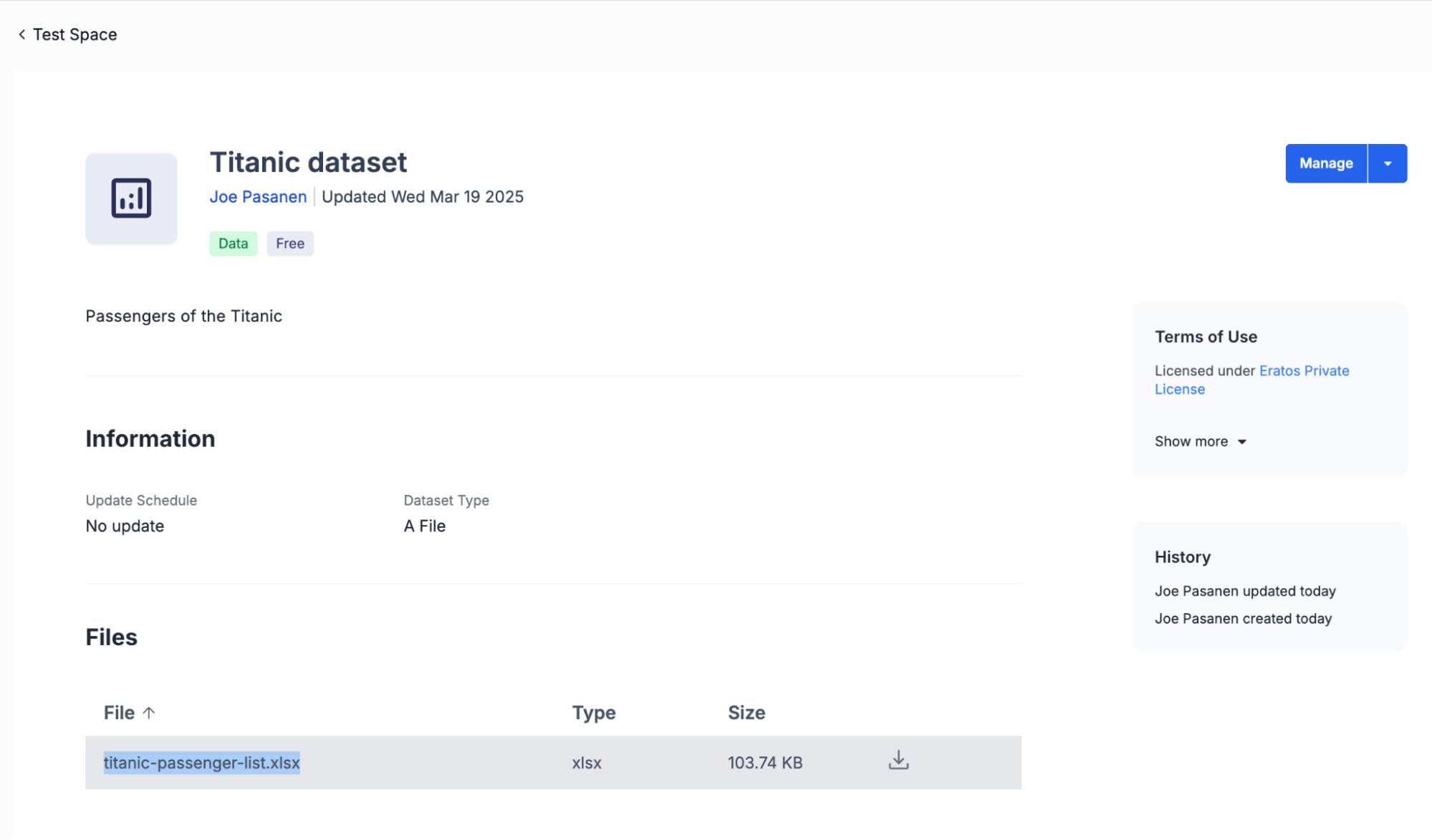
-
Now copy the filename by highlighting the filename and copying the text (ctrl + c)
-
Replace the {filename} placeholder in the url:
https://api.eratos.com/api/workspace/v1/download?datasetId=ern:e-pn.io:resource:4TEISNR66ZSP57KLQJOSNMHJ&filename=titanic-passenger-list.xlsx -
We are now ready to load this dataset in to PowerBI using
Power BI: Connecting data
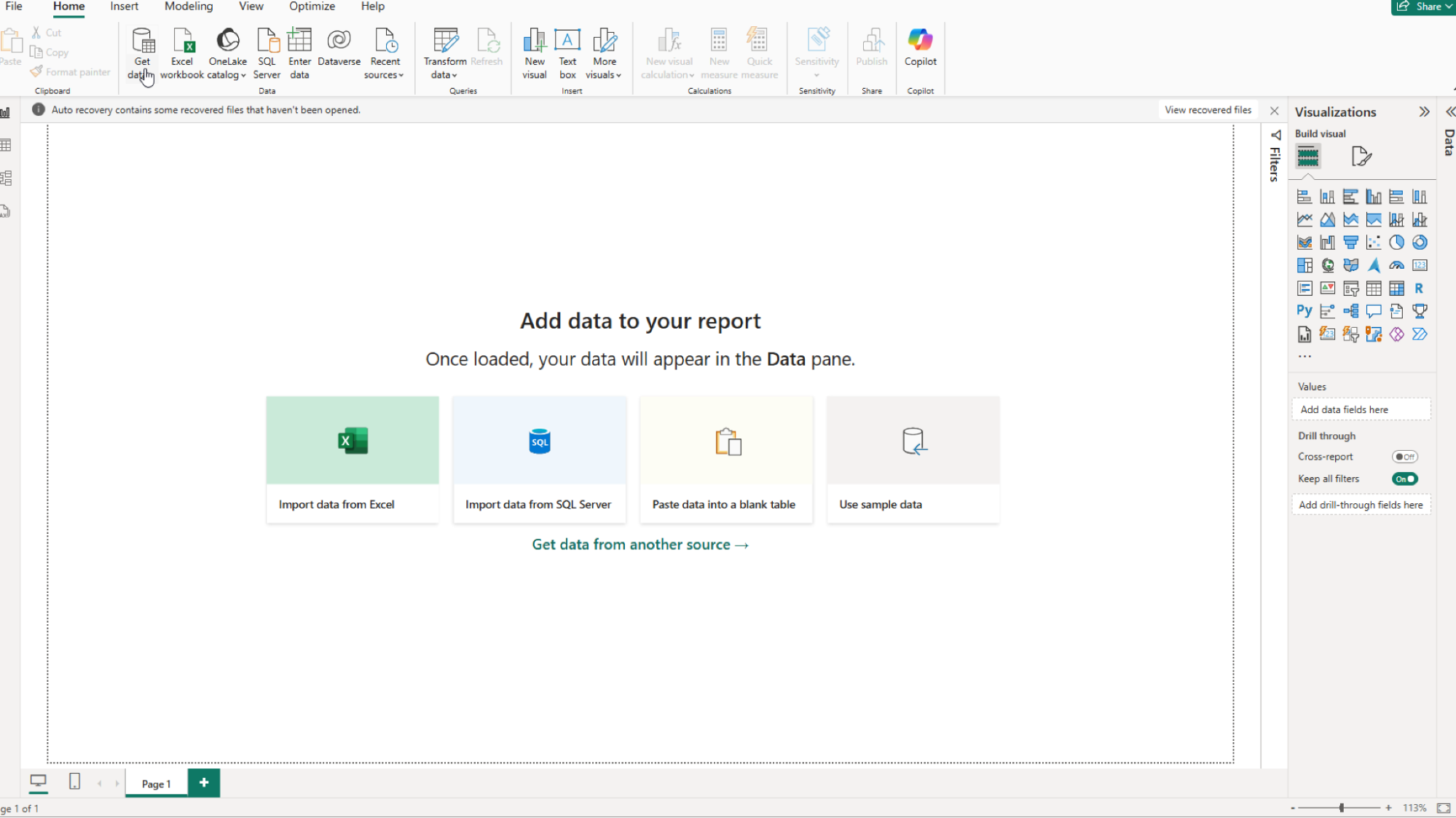
-
Open PowerBI and click the “Get data” button
-
In the “Get Data” dialog, type “web” in the search bar and select the “Web” connector in the results. Click the “Connect” button
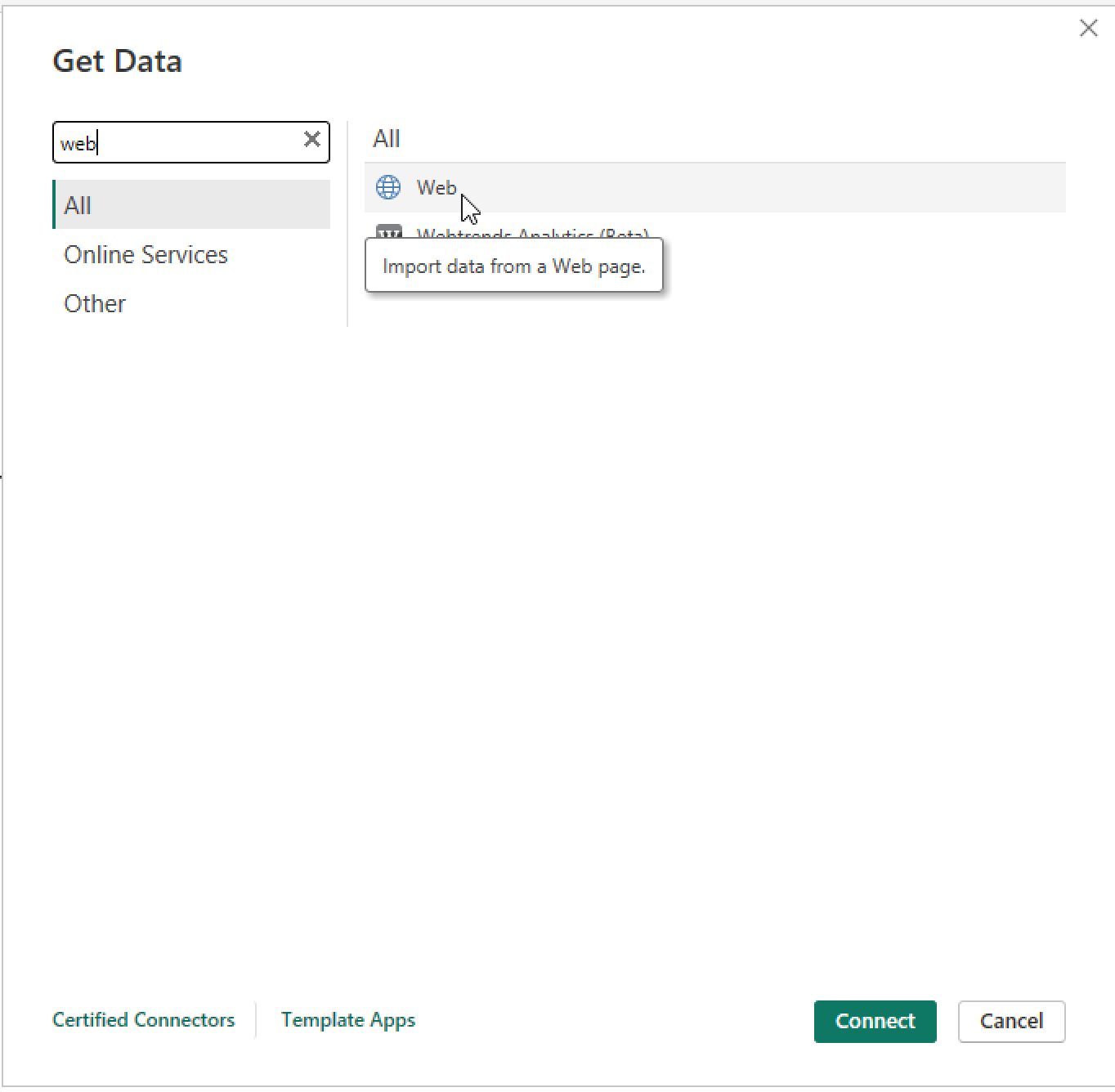
-
Copy in the download url prepared earlier in to the URL prompt and click “OK”
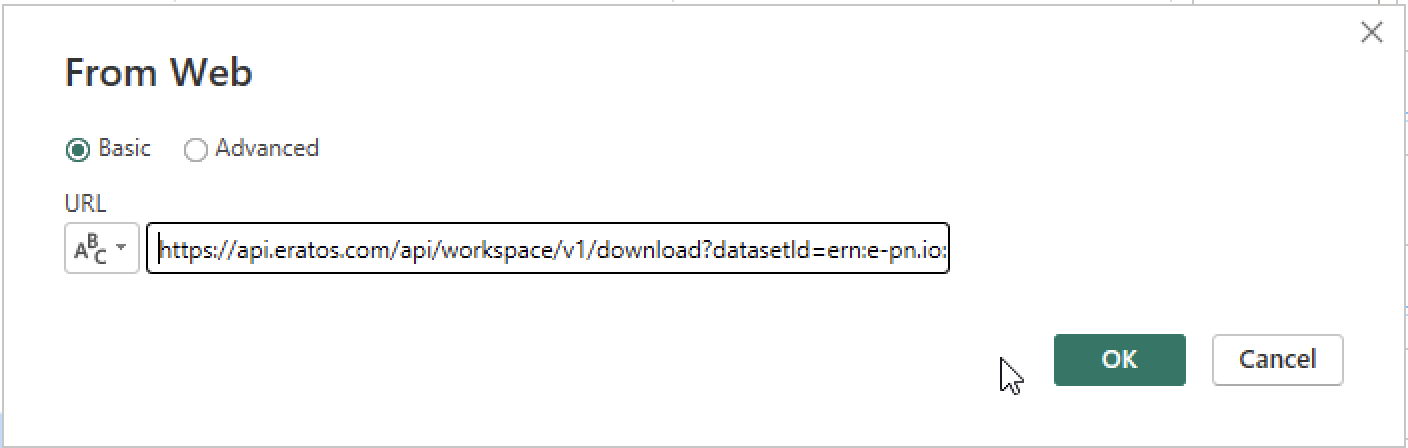
-
Select “Basic” authentication and enter in your key and secret and click “Connect”
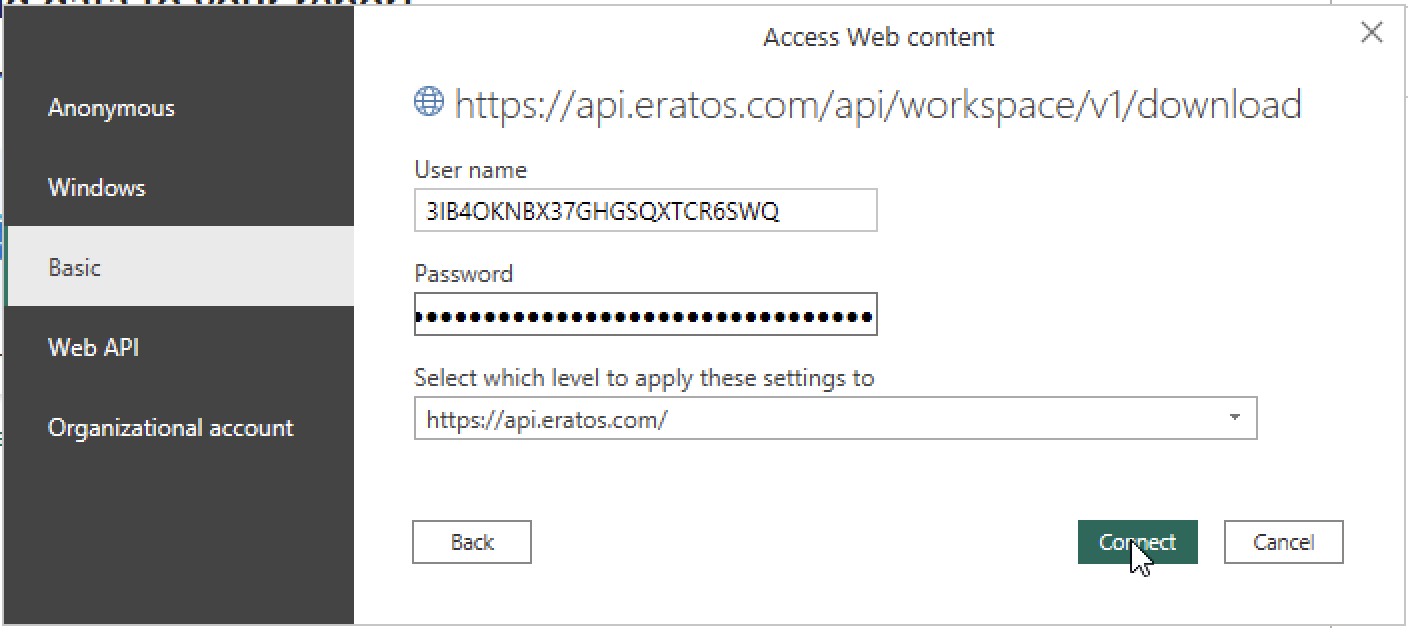
-
Troubleshooting: If clicking connect fails to load and you get an error message
- Check that the url is correct
- Check the key and the secret is correct
- Ensure that https://api.eratos.com/api/workspace/v1/ loads in a browser with the message:
{"message":"Welcome to the Eratos Workspace API!","version":"1.5.2"}
i. If the welcome message is not displayed, contact Eratos support [email protected]
-
You should now see a preview showing the starting rows of the dataset.
- For this tutorial, the Titanic dataset file type is .xlsx. PowerBI preview requires the sheets to be selected in Navigator view before a data preview is shown
- Click “Load” to load the data in to PowerBI
Note:
- Depending on the file type (e.g., .xlsx, .csv, .pdf) the preview screen may appear different.
- Clicking “Transform Data” provides advanced tools for manipulating the data. For more information, please consult Microsoft documentationhttps://learn.microsoft.com/en-us/power-bi/transform-model/
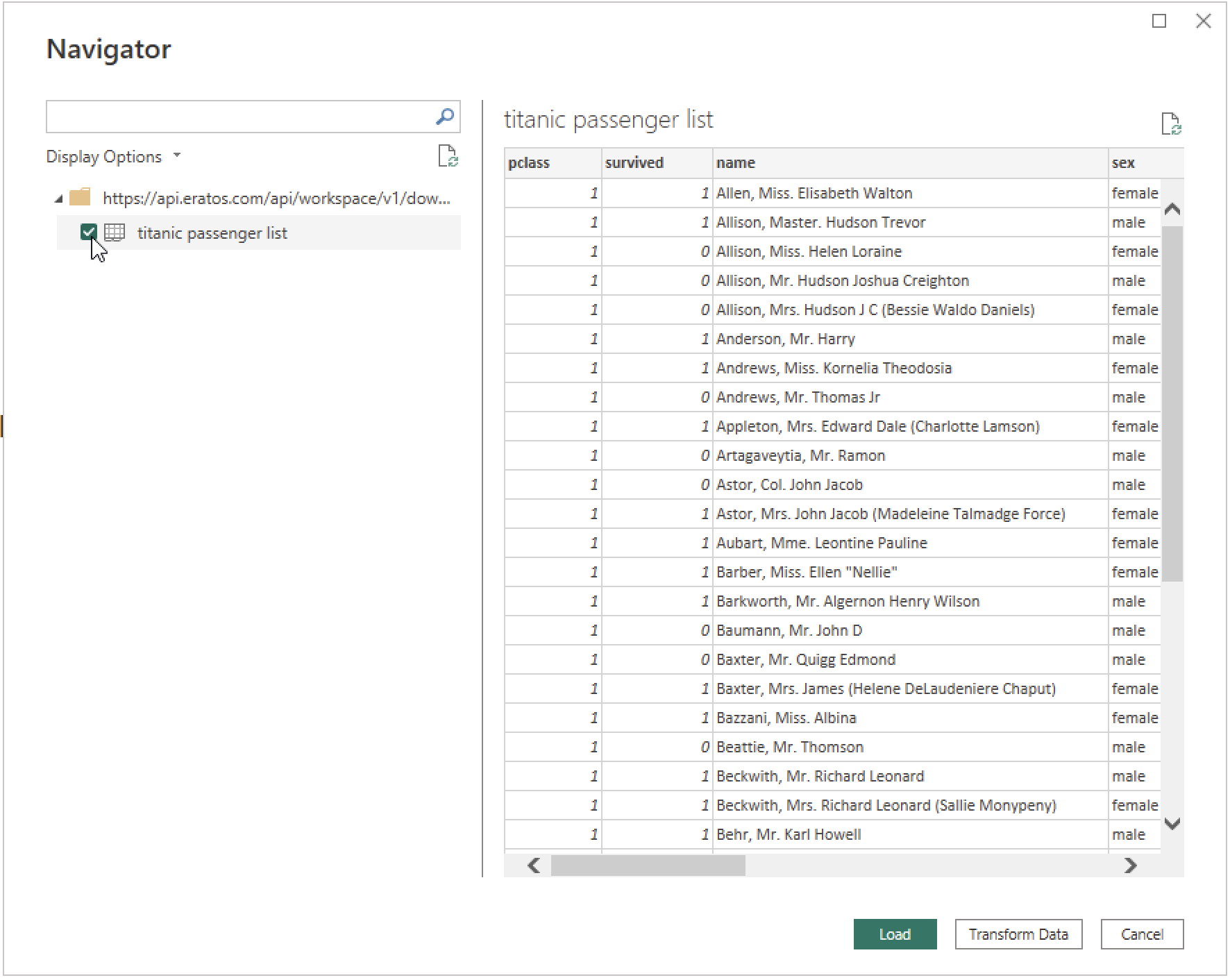
-
The data should now be available in the Data section ready to be added to a PowerBI report
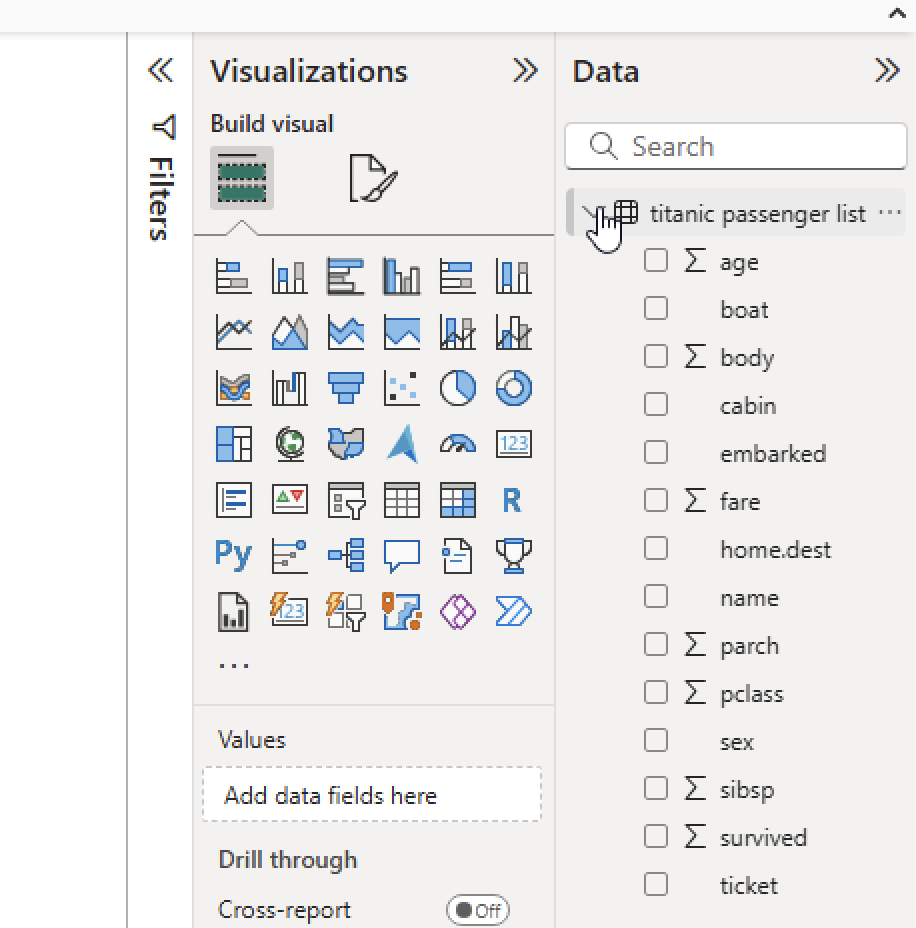
-
You can now start create reports by selecting and applying visualisations to your data
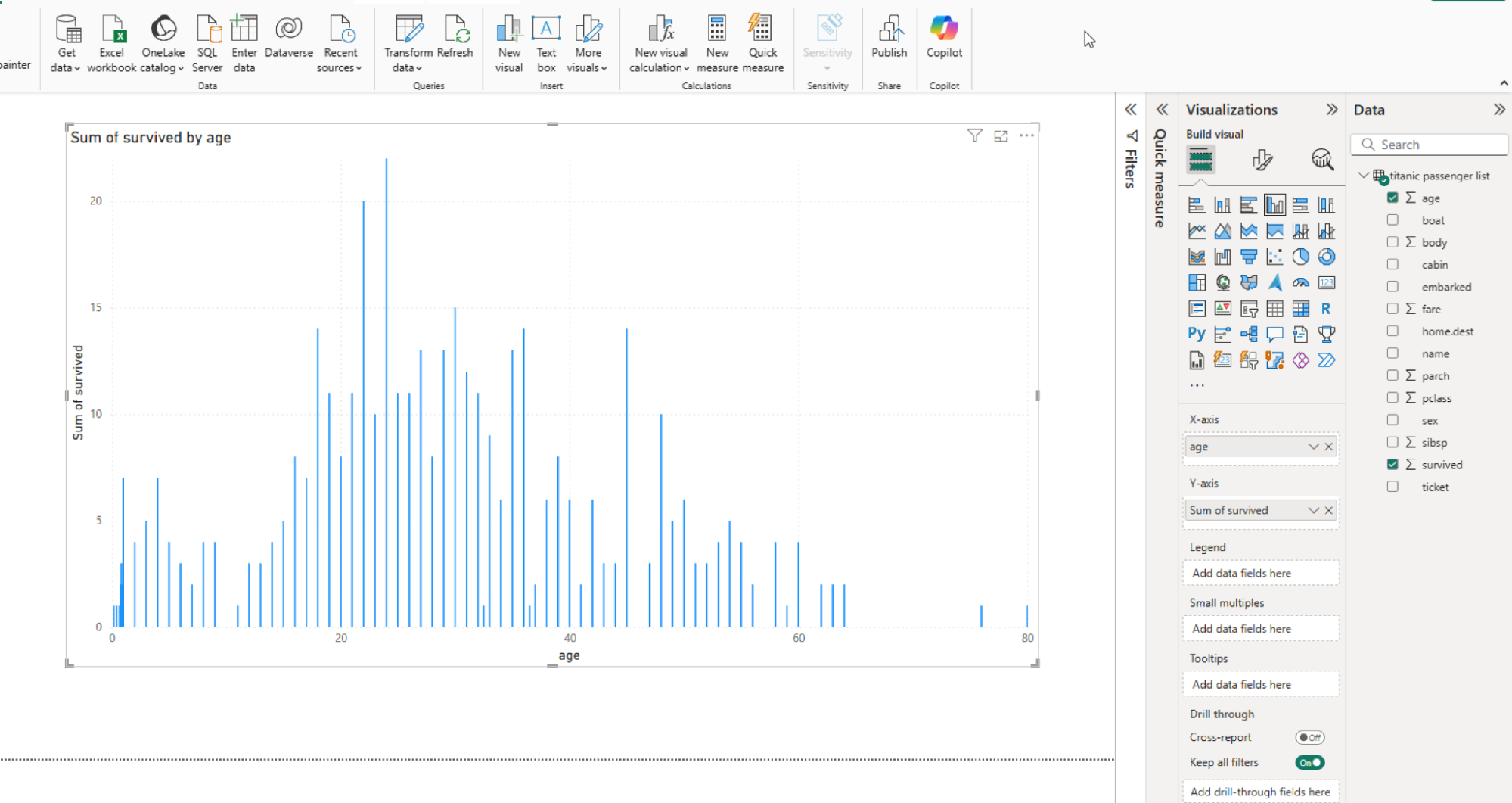
Updated 3 months ago
