Upload, Download and Manage your Files in Eratos
Guide to uploading, downloading and managing data in Eratos using the website.
This guide contains steps for how to:
We are excited to introduce a new file upload and download capabilities to our platform, designed to make sharing and managing files even more seamless. Here’s a quick guide to using it:
Upload a dataset
1. Access the "Upload File" Button
On spaces where you have admin, owner, or contributor permissions, you'll notice a new "Upload File" button located on the top right of the space. Click it to start the file upload process.
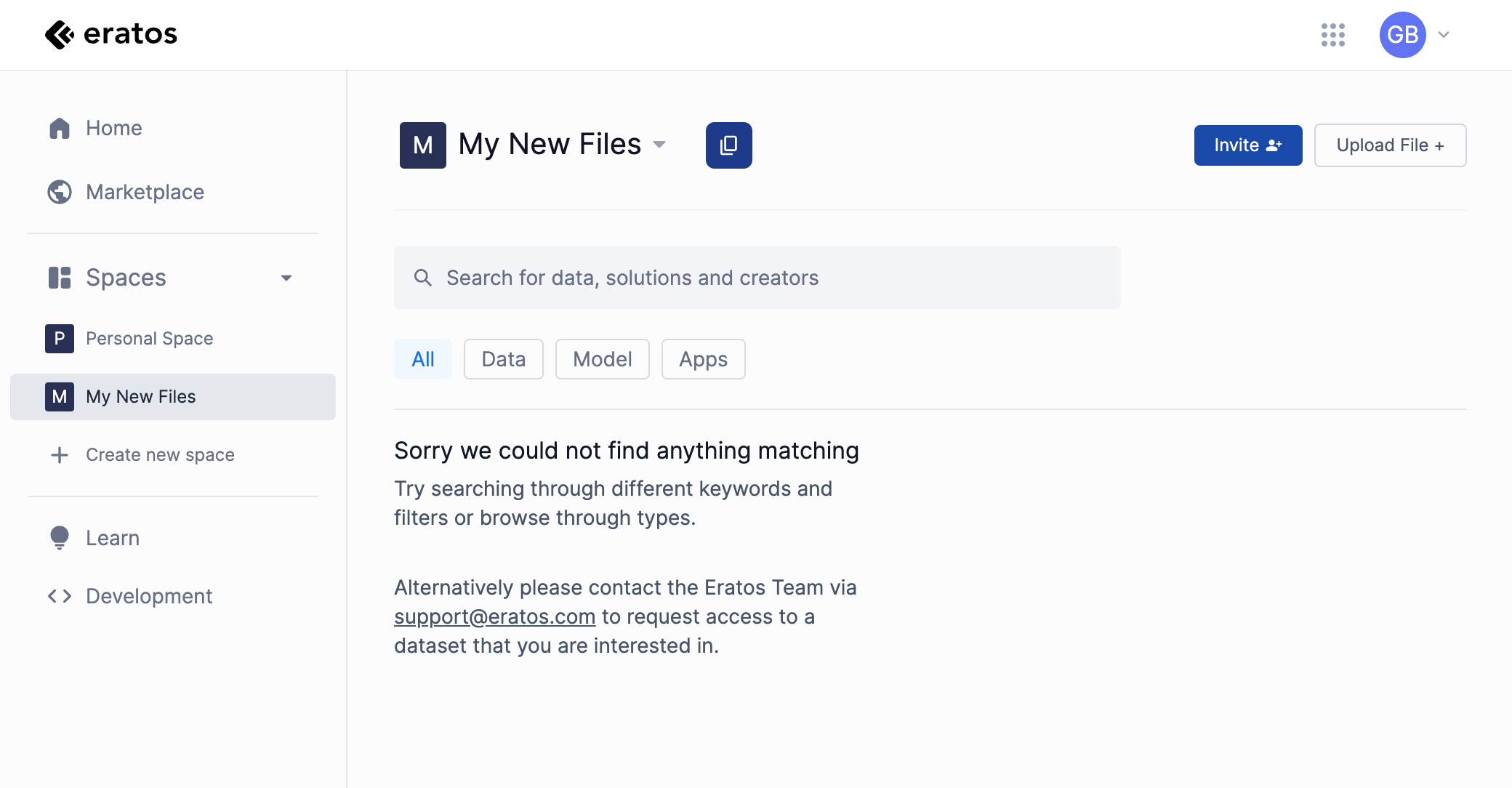
2. Complete the Upload Form
After clicking the button, an upload form will appear. Fill in the name and description fields.
You can add a file by either dragging and dropping it into the file drop zone or browsing your local filesystem. Once the required metadata fields are filled, click the "Upload" button to submit.
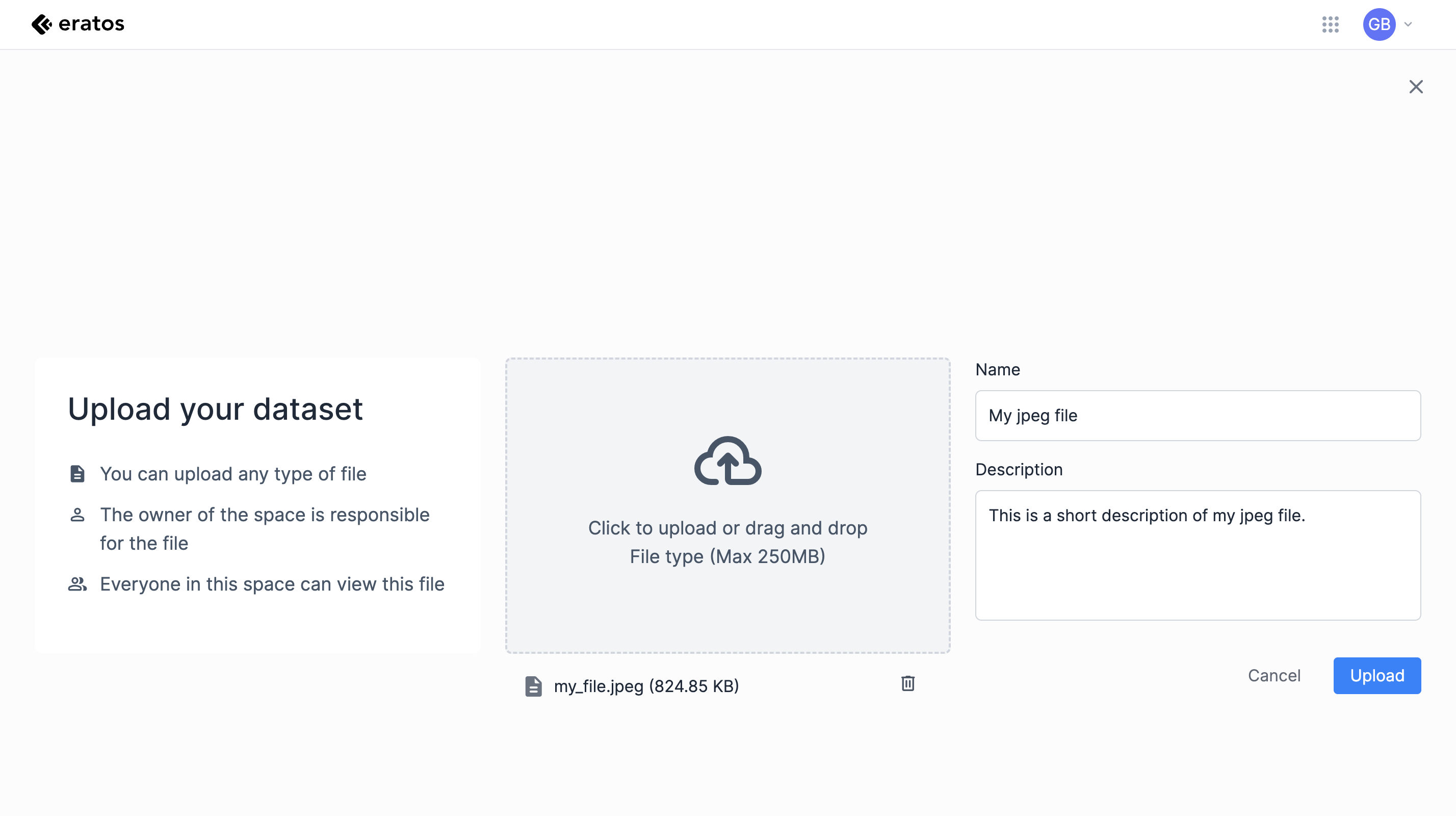
3. Confirm the Upload
A confirmation message will appear to verify your upload to the selected space. Click "Confirm" if you are ready to proceed.
4. Successful Upload Notification
Once your file is successfully uploaded, you’ll see a notification:
"File '<name>' has been successfully uploaded."
Click "Close" to return to the space, where you’ll now see a new block containing your file.
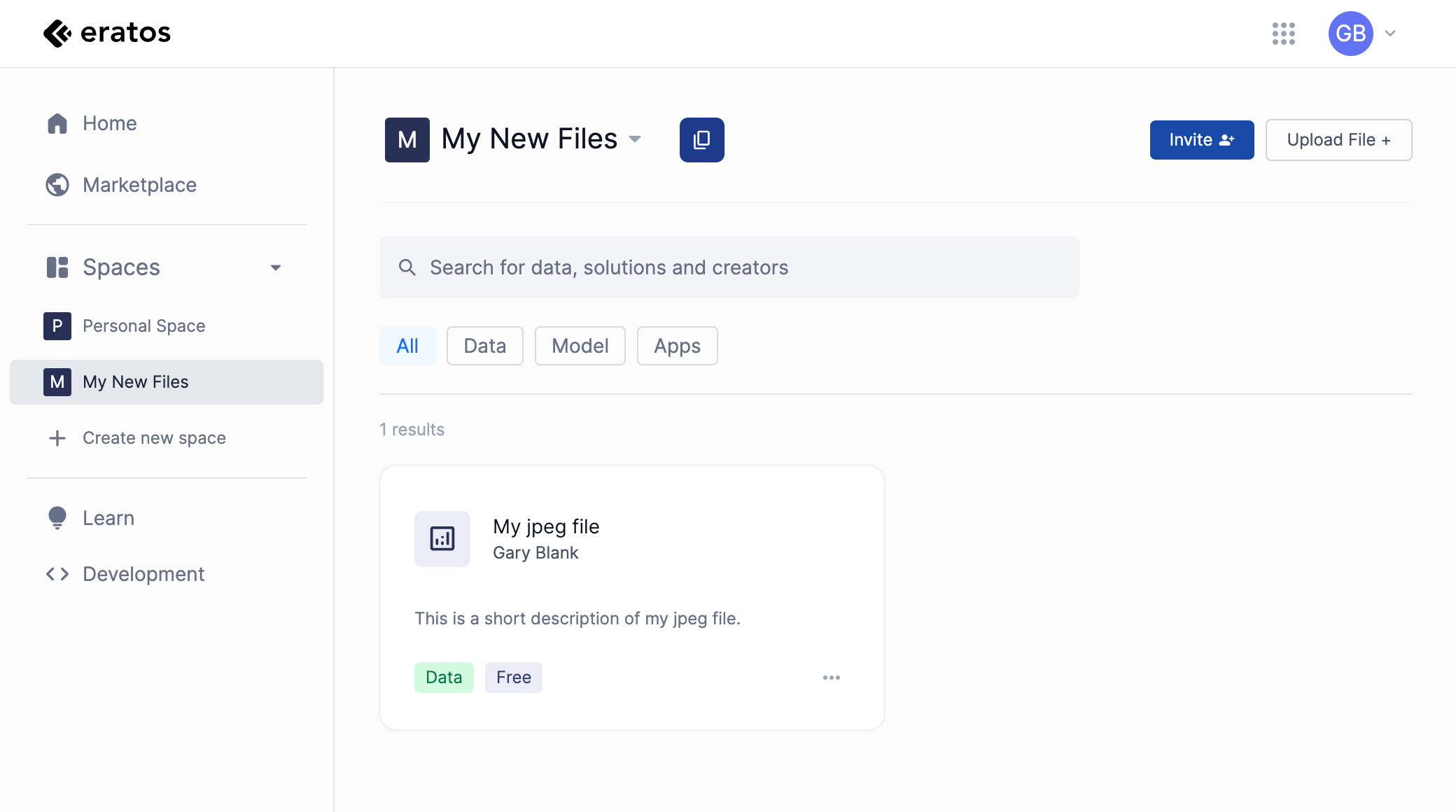
Downloading a file
By clicking on the new block, you can view the file’s name, description, metadata, and a table with the uploaded file.
You can easily download the file by clicking the download icon next to the size of the file.
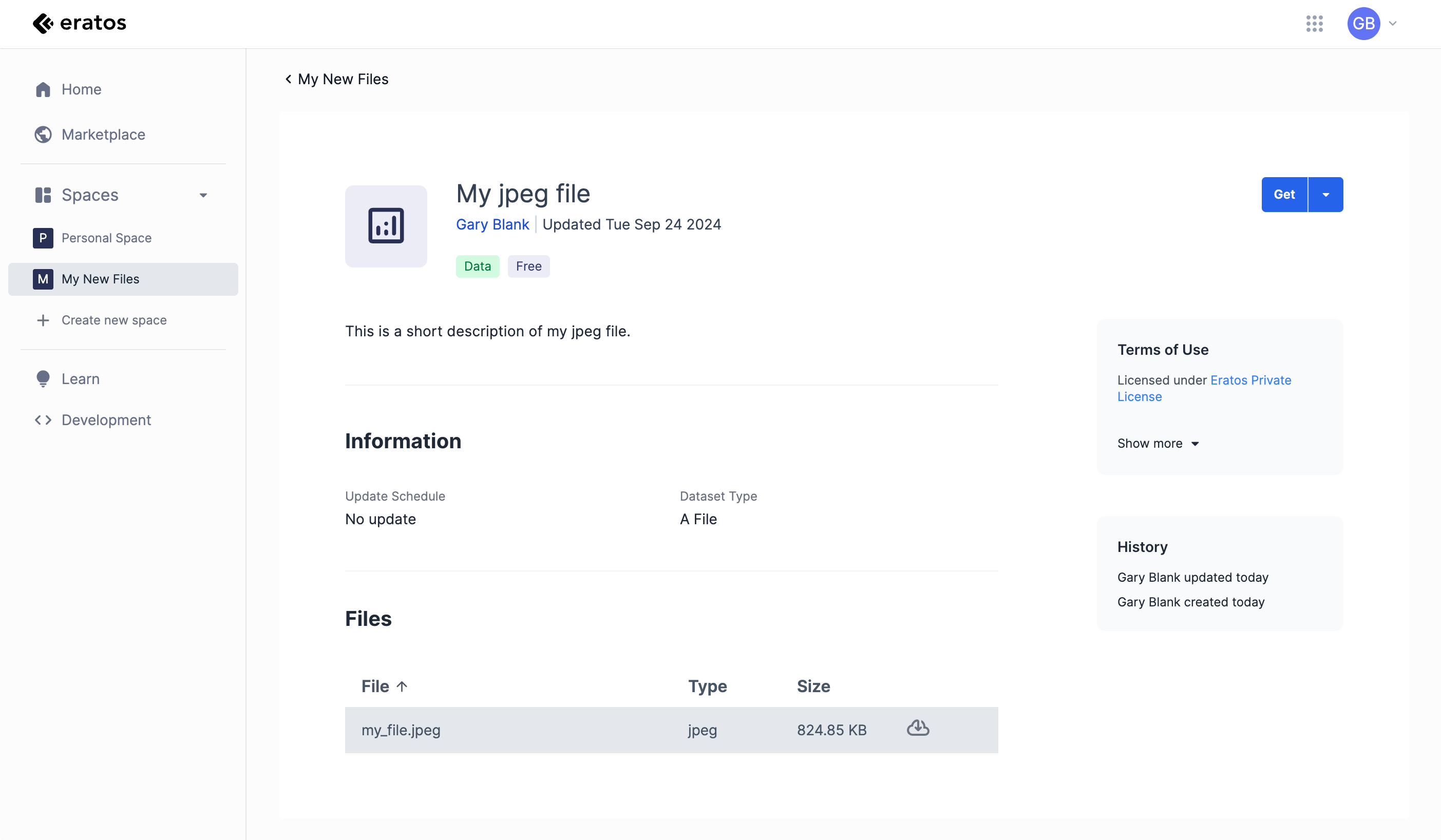
Managing your datasets
Sharing Blocks Between Spaces
To share a block between spaces, click on the ellipsis (three-dot icon) in the bottom right corner of the block, then select the “Add to a new space” option from the dropdown. This allows you to add the block to any space you have access to, with the necessary permissions. If the block is no longer needed, you can select “Remove from space” to un-assign it from that space.
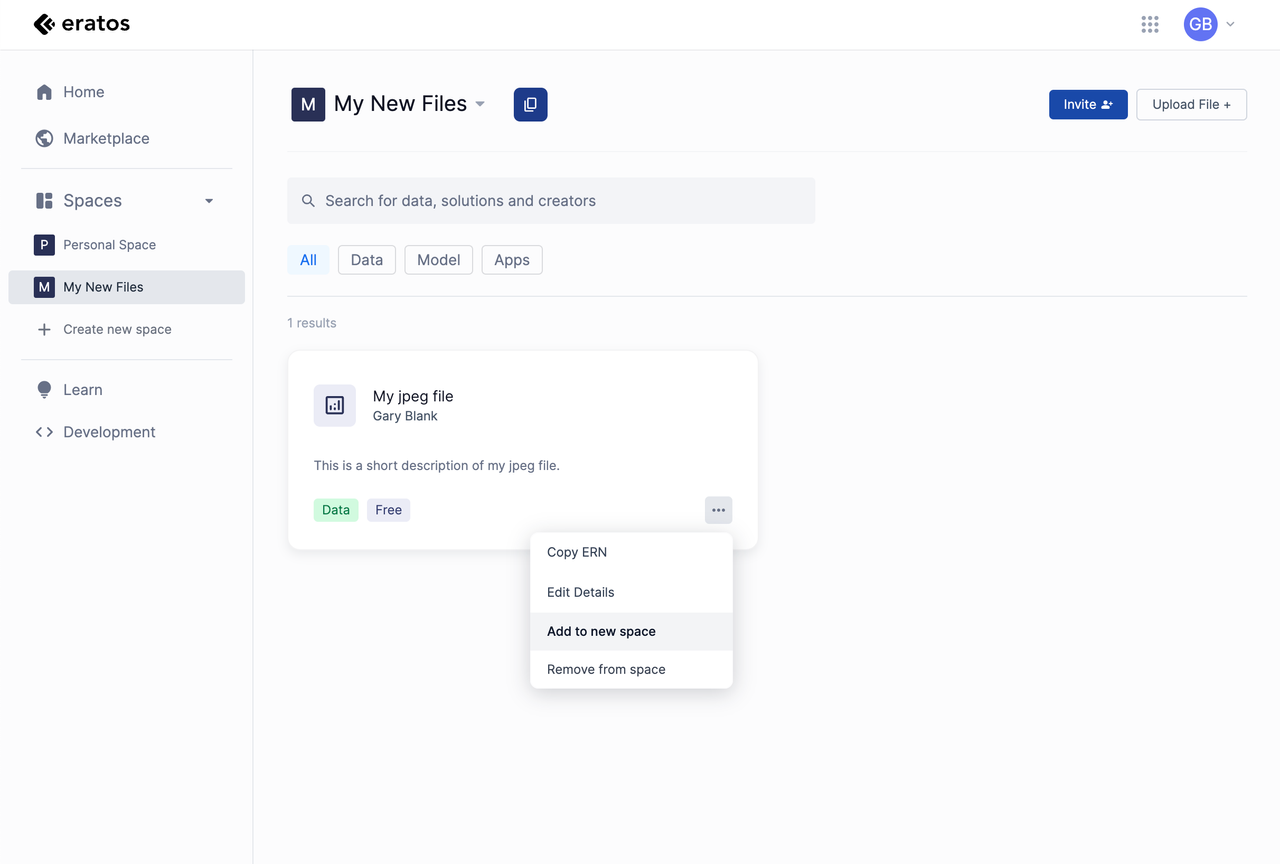
This feature enhances collaboration and ensures your files are securely shared and accessible within spaces. Enjoy the streamlined process!
Editing the metadata of your block
Known limitationsPlease contact [email protected] or if you know python, head here to our SDK if you would like to perform any of the following operations:
- Currently, the name of a file cannot be changed once is uploaded via the website.
- Currently, the owner of a block cannot be changed once it is created via the website.
If these are features you would like to be able to do through the website we would love to hear from you.
To edit the metadata of your block (name, description and short description):
- Click the arrow to the right of the blue Get Button.
- In the drop down menu click "Edit details"
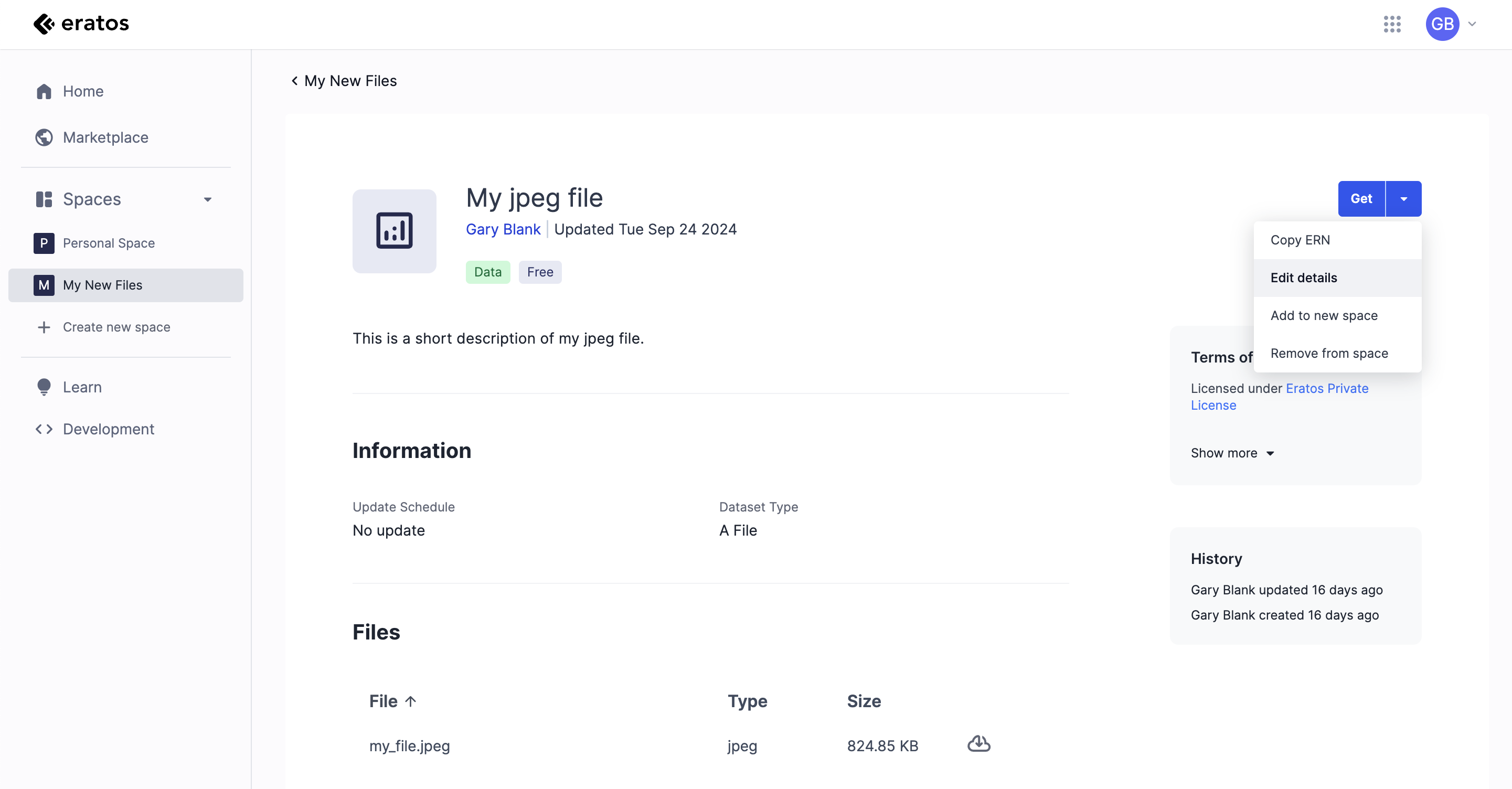
- Make changes to the metadata fields you would like to change
- Click save
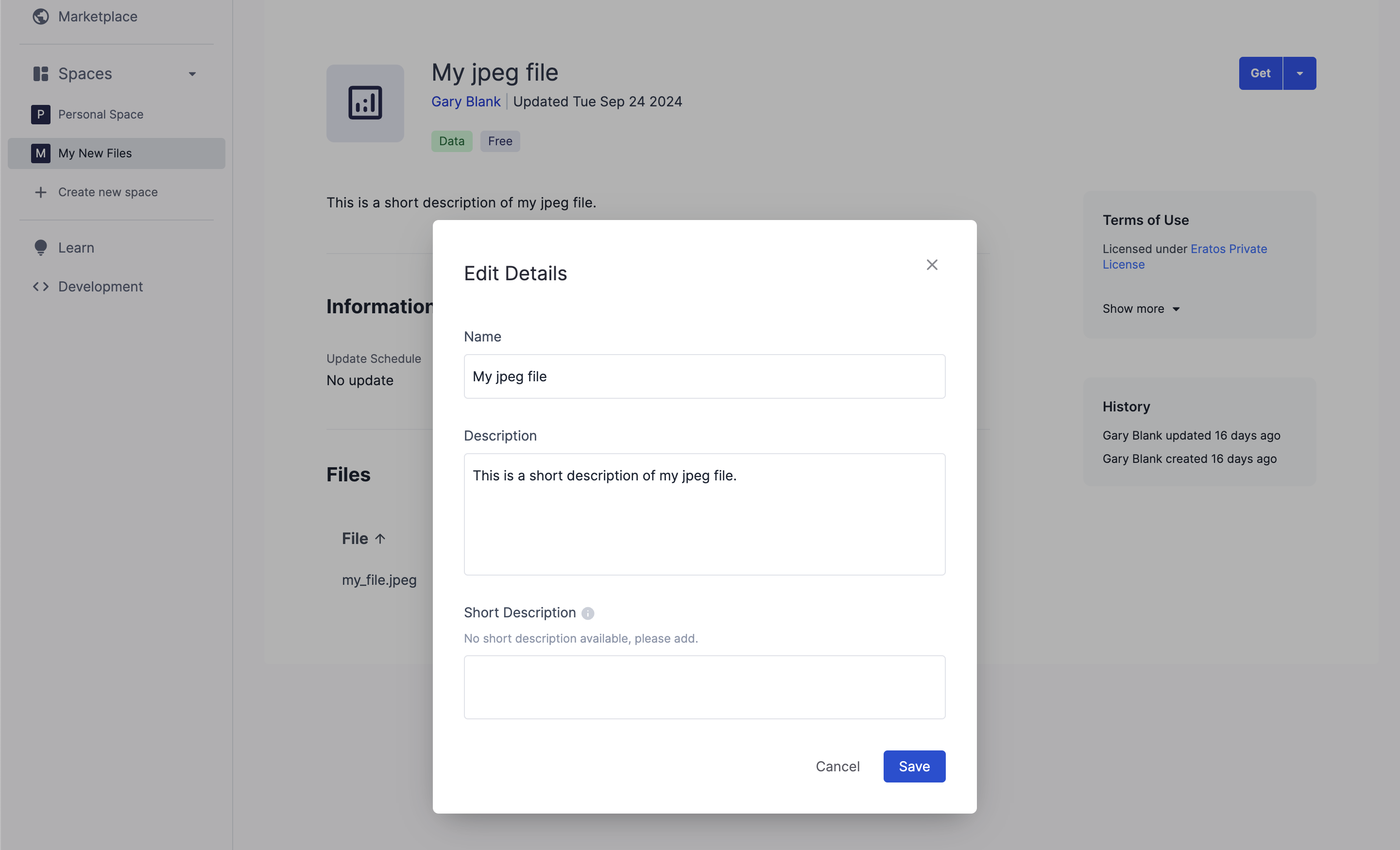
If you have any questions or requests, feel free to reach out to [email protected].
Updated 3 months ago
