Data Sources: Create and Manage
The Eratos Data Source service support the near real-time ingestion of streaming message data.
A Data Source has a 1-to-1 mapping to a hardware sensor. Generally requiring one data source to be created for every sensor you wish to connect to the Data Source service.
Step 1: Create a Data Source Here
To create a Data Source you will first have to:
- Login to Eratos here
- Expand the Data Sources menu on the left-hand side
- Select Data Sources
- Then in the top left-hand corner Select "Add a new Data Source"
Once you have navigated to the Create a new Data Source screen you will need to pick between creating a MQTT Broker or a MQTT/AMQP Client Data source. If you are unsure what these mean please head to Sensor Communication Protocols for a detailed description of both protocols.
MQTT Broker
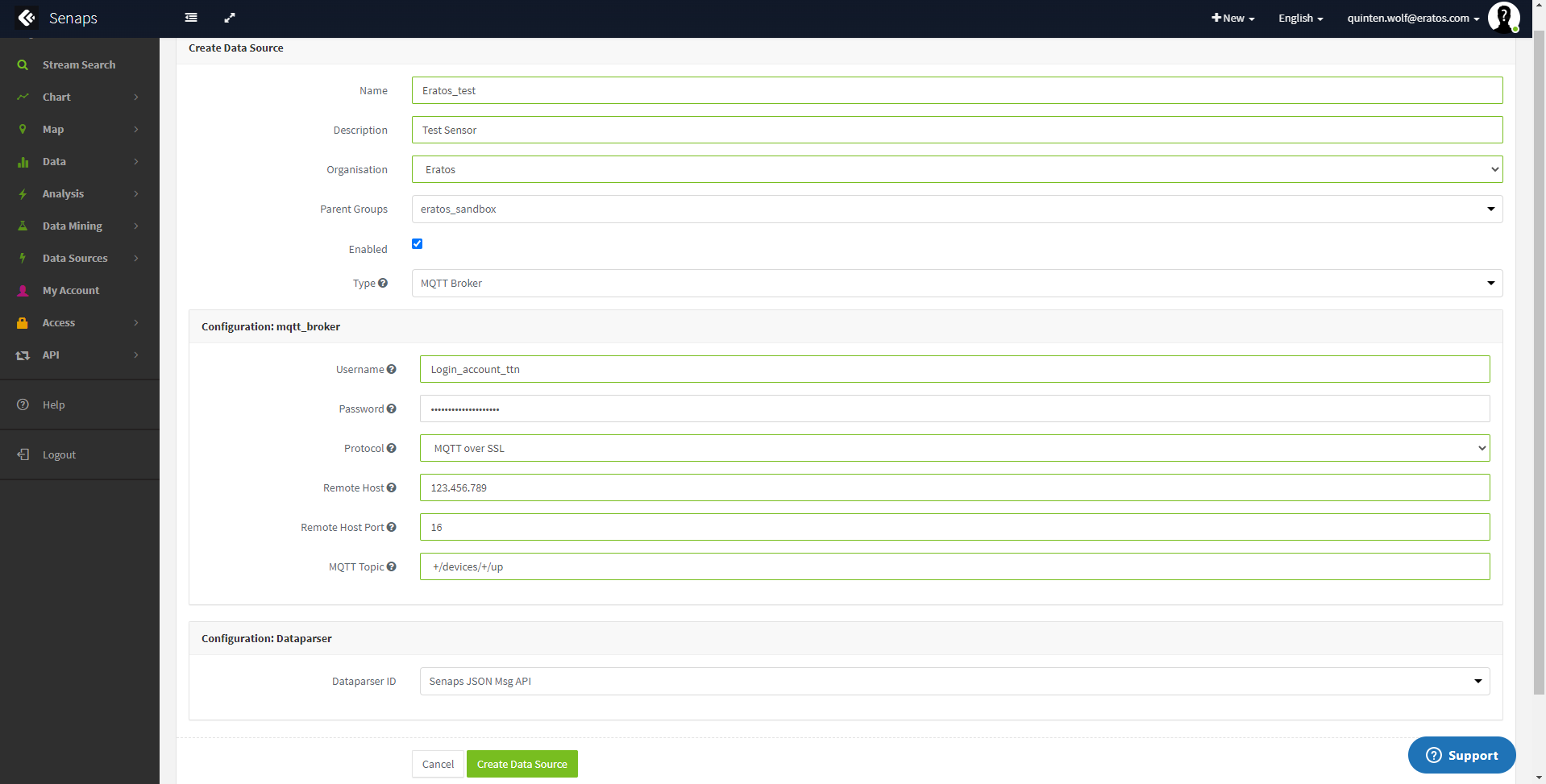
where,
Name:: The Name of the sensorDescription: The variable key of the variable to fetch.Organisation: The organisation that is the legal and commercial owner of the sensorEnabled: on/off, Whether to enable the data source, can be done now or in the futureType: Choose: MQTT BrokerUsername: Username for your remote MQTT Broker, such as The Things Network or NNN Co.Password: Password for your remote MQTT Broker, this may be your service's API Key.Protocol: Choose MQTTS for encrypted MQTT Connections, or MQTT for connections that are not encrypted.Remote Host: DNS hostname or IP address for your remote MQTT BrokerRemote Host Port: TCP Port Number for your remote MQTT BrokerMQTT Topic: Subscription topic you want Senaps to use to receive data messages. Example from TTN: +/devices/+/upDataparser ID: Senaps JSON msg API is the default, but these can be customized to your given sensor setup.
MQTT or AMQP Client
where,
Name:: The Name of the sensorDescription: The variable key of the variable to fetch.Organisation: The organization that is the legal and commercial owner of the sensorEnabled: on/off, Whether to enable the data source, can be done now or in the futureType: Chose: MQTT/AMQP ClientUsername: Choose a username for this Data Source, NOTE: the username must be in email format eg. '[email protected]'. Your remote device/software will using this username when connecting to the Data Source service broker.Password: Choose a password for this Data Source. You remote device/software will use this password when connecting to the Data Source service broker.
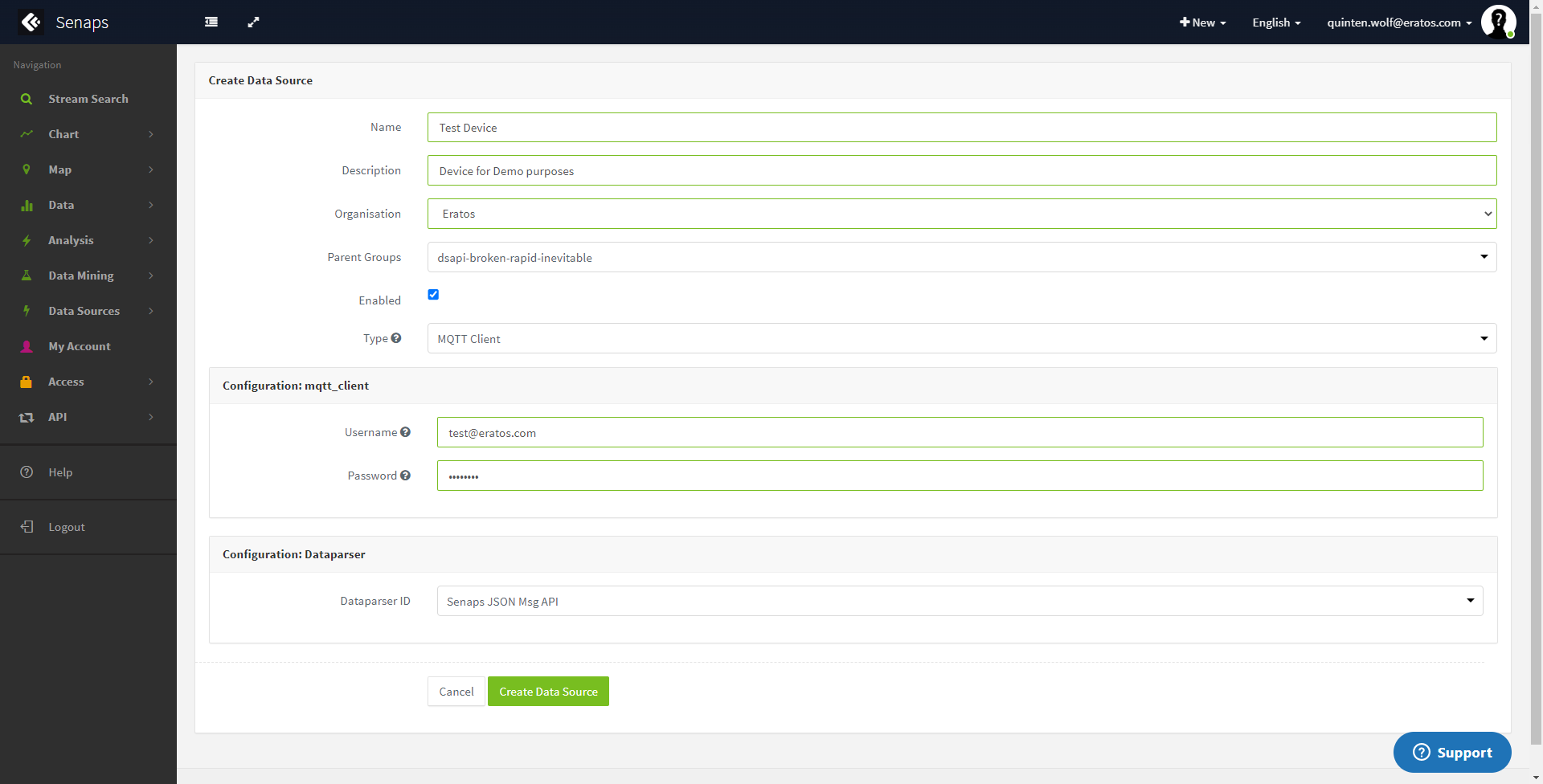
Sample Data Source Config
Data Parser Selection
The Data Source service offers a library of built in Data Parsers. More more details about parsers available please contact us. Custom parsers may be added upon request.
Two Generic parsers available to all users are the CSV Message Parser and the JSON Message Parser. These parsers are both highly configurable and can support many potential configurations.
Additionally the 'Senaps JSON Msg API' provides a rich schema for ingesting many Sensor Data objects types.
Data Source Connected
If you are having trouble connecting your sensor to Senaps and require further assistance please check out our Troubleshooting Pages.
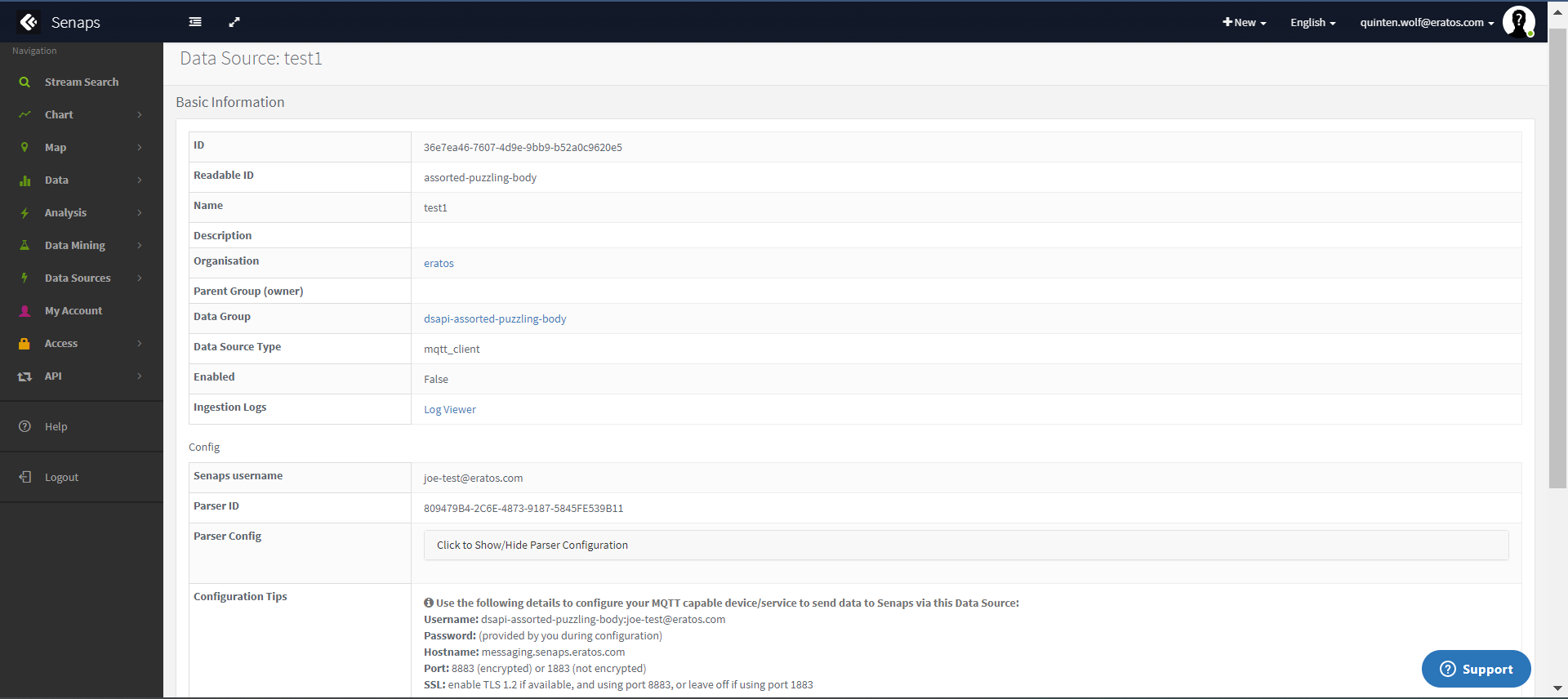
Test Data Source post-creation
Updated 3 months ago
